Bookmarks
A bookmark lets you conveniently store and replay a specific request.
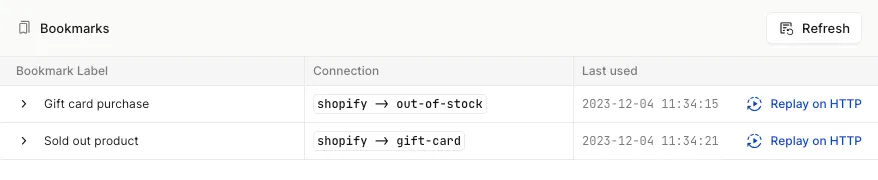
How bookmarks work
Bookmarks are most useful as a library of representative scenarios with which to develop and test your code. For example, a developer for an e-commerce store might bookmark an event that arrives as a result of a gift card order. They could label that bookmark "Gift Card Order Created," and replay that request when testing or troubleshooting that specific logic in their API.
Bookmarked request data is exempt from the archiving period and remains available as long as it is bookmarked.
Add a bookmark
Adding a bookmark will pin a request to the Bookmarks page for future use.
- Locate the event you wish to bookmark.
- If the event exists in the HTTP View, click the event to select it, then click the bookmark icon at the top of the right-hand sidebar. If the event exists in the CLI View, click the bookmark icon next to the event.
- Give the bookmark a descriptive label that will convey its purpose to any collaborators who might encounter it.
- Click .
{
"label": "Product Update – Out of Stock",
"event_data_id": "edt_6yn9MnkkFJ0s7D8P05l9",
"webhook_id": "web_4fic4uPSgYND"
}{
"id": "bmk_cMpduOqwDaoZMU",
"team_id": "tm_7Rg2X1IGUlMk",
"webhook_id": "web_4fic4uPSgYND",
"label": "Product Update – Out of Stock",
"alias": null,
"last_used_at": null,
"updated_at": "2025-09-17T02:33:00.456Z",
"created_at": "2025-09-17T02:33:00.463Z",
"event_data_id": "edt_6yn9MnkkFJ0s7D8P05l9",
"data": {
"id": "edt_6yn9MnkkFJ0s7D8P05l9",
"team_id": "tm_7Rg2X1IGUlMk",
"headers": {
"content-length": "192",
"content-type": "application/json",
"user-agent": "axios/1.11.0",
"x-hookdeck-original-ip": "::1"
},
"body": {
"headers": {
"content-type": "application/json"
},
"body": {
"type": "order.created",
"customer": {
"id": "cust_123",
"email": "customer@example.com"
},
"total": 99.99,
"timestamp": "2025-09-17T02:32:34.891Z"
}
},
"raw_body": "{\"headers\":{\"content-type\":\"application/json\"},\"body\":{\"type\":\"order.created\",\"customer\":{\"id\":\"cust_123\",\"email\":\"customer@example.com\"},\"total\":99.99,\"timestamp\":\"2025-09-17T02:32:34.891Z\"}}",
"query": "",
"parsed_query": {},
"path": "",
"is_large_payload": false,
"verified": false,
"created_at": "2025-09-17T02:32:34.953Z",
"request_id": "req_cfRBpUUTaTlPcPG1rJk4"
}
}The newly bookmarked request can be found on the Bookmarks page.
Edit a bookmark
Editing a bookmark allows you to update its label and associated connection
- Go to the Bookmarks page.
- Locate the bookmark you wish to edit.
- Click the bookmark in the list to pop open the sidebar.
- Click the pen icon in the sidebar.
- Change the label and/or connection.
- Click .
{
"label": "Product Update – Out of Stock",
"event_data_id": "edt_6yn9MnkkFJ0s7D8P05l9",
"webhook_id": "web_4fic4uPSgYND"
}{
"id": "bmk_iqzE5kHBtgqV6y",
"team_id": "tm_7Rg2X1IGUlMk",
"webhook_id": "web_4fic4uPSgYND",
"label": "Product Update – Out of Stock",
"alias": null,
"last_used_at": null,
"updated_at": "2025-09-17T02:33:00.476Z",
"created_at": "2025-09-17T02:33:00.370Z",
"event_data_id": "edt_6yn9MnkkFJ0s7D8P05l9",
"data": {
"id": "edt_6yn9MnkkFJ0s7D8P05l9",
"team_id": "tm_7Rg2X1IGUlMk",
"headers": {
"content-length": "192",
"content-type": "application/json",
"user-agent": "axios/1.11.0",
"x-hookdeck-original-ip": "::1"
},
"body": {
"headers": {
"content-type": "application/json"
},
"body": {
"type": "order.created",
"customer": {
"id": "cust_123",
"email": "customer@example.com"
},
"total": 99.99,
"timestamp": "2025-09-17T02:32:34.891Z"
}
},
"raw_body": "{\"headers\":{\"content-type\":\"application/json\"},\"body\":{\"type\":\"order.created\",\"customer\":{\"id\":\"cust_123\",\"email\":\"customer@example.com\"},\"total\":99.99,\"timestamp\":\"2025-09-17T02:32:34.891Z\"}}",
"query": "",
"parsed_query": {},
"path": "",
"is_large_payload": false,
"verified": false,
"created_at": "2025-09-17T02:32:34.953Z",
"request_id": "req_cfRBpUUTaTlPcPG1rJk4"
}
}Trigger a bookmark
Triggering a bookmark will replay the event on the associated connection.
When triggered inside the HTTP View, bookmarks will only be sent to HTTP URLs, and not CLIs. When triggered inside the CLI View, bookmarks will only be sent to connected CLIs, and not HTTP URLs.
Contrary to an event retry, triggering a bookmark creates a new event instead of a new attempt.
- Go to the Bookmarks page.
- Locate the bookmark you wish to replay.
- Click the replay button.
[
{
"webhook_id": "web_4fic4uPSgYND",
"team_id": "tm_7Rg2X1IGUlMk",
"source_id": "src_oenfgoe2x8bxlc",
"destination_id": "des_S3lY1sPyBMUL",
"event_data_id": "edt_6yn9MnkkFJ0s7D8P05l9",
"request_id": "req_xFvSsKGitcd38ILlWmfm",
"cli_id": null,
"ingested_at": "2025-09-17T02:33:00.491Z",
"attempts": 0,
"status": "QUEUED",
"state": "PENDING",
"last_pending_at": "2025-09-17T02:33:00.504Z",
"next_attempt_meta": {
"trigger": "INITIAL"
},
"id": "evt_UnvAvoVzUFelew8cRk",
"created_at": "2025-09-17T02:33:00.504768Z",
"updated_at": "2025-09-17T02:33:00.504768Z"
}
]Remove a bookmark
Removing a bookmark will delete it from the Bookmarks page, but won't affect the associated event data.
- Go to the Bookmarks page.
- Locate the bookmark you wish to remove.
- Click the bookmark in the list to pop open the sidebar.
- Click the trash icon in the sidebar.
- Click to confirm.
{
"id": "bmk_iqzE5kHBtgqV6y"
}