Issue Triggers
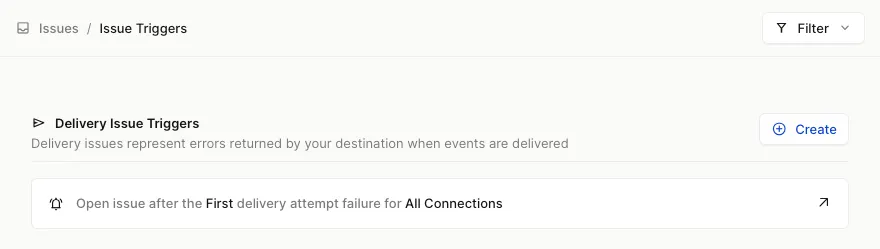
Issue triggers are the mechanism within Hookdeck to define which problems should trigger an issue (and a corresponding notification) and under which circumstances.
Behavior
Effective use of issue triggers relies on an understanding of their behavior and their relationship with the Issues they generate.
Generated Issues
Issues generated by an issue trigger are internally associated with that issue trigger.
- You can view an issue trigger's associated issues by inspecting it.
- Deleting an issue trigger will also delete all associated issues.
- Updating an issue trigger will only affect generated issues after the update. Existing associated issues will be unaffected.
Notification Channels
Specify which channels (email, Slack, etc) should be used to notify you when an issue is triggered. To add a Notification Channel, read Projects Integrations.
Trigger Overlap
It is possible to have multiple issue triggers of a given type that overlap in their coverage. In such cases, Hookdeck will attempt to select the most specific trigger and apply its logic.
For instance, if you had two Delivery triggers and a given connection occurs in the connections list of both triggers, the longer of the two lists would be considered more specific and only the more specific trigger would run for that connection.
Issue Types
Issues are currently organized into three types -- delivery issues, transformation issues, and backpressure issues.
Delivery Issues
Delivery Issues describe issues related to the attempted delivery of requests, featuring two properties:
strategy: 'first_attempt_failure' or 'last_attempt_failure'connections: a list of connections for which the trigger should be applied
Transformation Issues
Transformation Issues relate to issues that may occur in the data manipulation step of a request:
log_level: the log level where the issue should be opened -- 'warn', 'error', or 'fatal'transformations: a list of transformations for which the trigger should be applied
Backpressure Issues
Backpressure Issues are caused when the estimated queue time (600,000ms, or 10 minutes, by default) exceeds the configured delay threshold. This allows for integration-specific alerts for impending queue processing issues.
delay: the queue backpressure, in milliseconds, that should trigger an issuedestinations: a list of destinations for which the trigger should be applied
Default Triggers
Each project is initialized with one issue trigger of each type:
- The default Delivery issue trigger will alert on the first attempt failure of all connections.
- The default Transformation issue trigger will alert for events on the
warnlog level of all transformations. - The default Backpressure issue trigger will alert when the estimated queue time exceeds the default
delayof 600000ms (10 minutes) for all destinations.
View issue triggers
Viewing issue triggers gives you an overview of the issue types you'll receive notifications about when they occur in your project. Each issue trigger corresponds to a specific issue type and the details necessary to trigger a notification.
- Open the Issue Triggers page to see a list of all issue triggers, grouped by type.
{
"pagination": {
"order_by": "created_at",
"dir": "desc",
"limit": 100
},
"count": 1,
"models": [
{
"id": "it_e7mxM1O6wx8jxm",
"team_id": "tm_7Rg2X1IGUlMk",
"name": null,
"type": "backpressure",
"configs": {
"delay": 600000,
"destinations": "*"
},
"disabled_at": null,
"updated_at": "2025-09-17T02:32:23.238Z",
"created_at": "2025-09-17T02:32:23.271Z",
"channels": {
"email": {}
}
}
]
}Create an issue trigger
Creating an issue trigger tells Hookdeck the circumstances under which an issue notification should be sent.
- Open the Issues Triggers page to see a list of all issue triggers, grouped by type.
- Determine the desired trigger type and click the button in the corresponding section.
- Change the desired parameters for the given trigger's configuration.
- Click the button.
{
"type": "delivery",
"configs": {
"strategy": "first_attempt",
"connections": "*"
},
"channels": {
"email": {}
}
}{
"type": "delivery",
"configs": {
"strategy": "first_attempt",
"connections": "*"
},
"channels": {
"email": {}
},
"id": "it_G1T52tmOLBWhTe",
"team_id": "tm_7Rg2X1IGUlMk",
"created_at": "2025-09-17T02:33:00.595Z",
"name": null,
"disabled_at": null,
"updated_at": "2025-09-17T02:33:00.588Z"
}Inspect an issue trigger
Inspecting an issue trigger gives you access to its context and activation configuration.
- Find your issue trigger on the Issue Triggers page.
- Click the issue trigger's description.
From here you can view all issues associated with an issue trigger, update the parameters of the selected trigger, and define filters to better target and refine your notification strategy.
{
"id": "it_e7mxM1O6wx8jxm",
"team_id": "tm_7Rg2X1IGUlMk",
"name": null,
"type": "backpressure",
"configs": {
"delay": 600000,
"destinations": "*"
},
"disabled_at": null,
"updated_at": "2025-09-17T02:32:23.238Z",
"created_at": "2025-09-17T02:32:23.271Z",
"channels": {
"email": {}
}
}Update an issue trigger
Updating an issue trigger's configuration lets you define the activation context for when notifications get sent out.
Updates made to an issue trigger apply only to notifications and issues generated after the update. Issues associated with the trigger prior to any changes will be unaffected.
- Find your issue trigger on the Issue Triggers page.
- Click the issue trigger's description to view the configuration.
- Change the desired parameters for the given trigger's configuration.
- Click for the configuration section to save the changes.
{
"type": "delivery",
"configs": {
"strategy": "first_attempt",
"connections": "*"
},
"channels": {
"email": {}
}
}{
"id": "it_e7mxM1O6wx8jxm",
"team_id": "tm_7Rg2X1IGUlMk",
"name": null,
"type": "backpressure",
"configs": {
"strategy": "first_attempt",
"connections": "*"
},
"disabled_at": null,
"updated_at": "2025-09-17T02:33:00.609Z",
"created_at": "2025-09-17T02:32:23.271Z",
"channels": {
"email": {}
}
}Delete an issue trigger
Deleting an issue trigger prevents it from generating notifications.
Deleting an issue trigger will also permanently delete all associated issues.
- Find your issue trigger on the Issue Triggers page.
- Click the issue trigger's description to view its configuration.
- Click at the bottom of the page.
- Click Delete again to confirm.
{
"id": "it_e7mxM1O6wx8jxm"
}